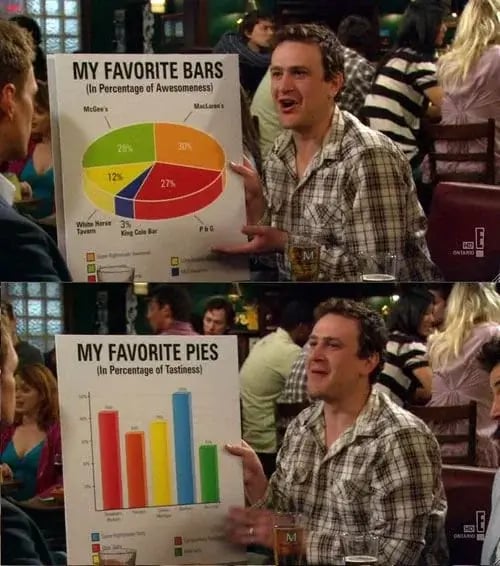tl;dr: To avoid performance issues with Ready Room during an inspection, coordinate with IT ahead of time and have them bring a few Ethernet switches and a bunch of cables into the conference room(s) where your backroom team is likely gathered. Have your team use these wired connections instead of WiFi.
Why? Because otherwise you are likely to overload your WiFi access point.
To explain. A typical office WiFi network is configured to handle a typical office load, with a number of access points distributed throughout the floor or building and positioned near where people sit. These access points (APs) are usually specified to handle about 25 simultaneous users each. But there are many factors that can limit the throughput and the number of active connections an AP can handle.
Load: Are there more users than expected? Are users transferring large amounts of data via streaming or file transfer?
Office Topography: Are there lots of walls, corners, hallways? Are the walls made of brick or the ceilings made of tin?
Technology: Is the hardware old? Does it support multiple frequencies and channels? Does it support modern networking protocols? Is it slow to encrypt/decrypt data?
Another key consideration is the type of applications in use. A normal office network load generally consists of light email, chat, and web browsing, along with the occasional video conference. Meaning that most of the time, a typical office dweller is barely using the network at all.
With Ready Room, though, things are different. And that’s because it’s common to gather (at least!) the QA and ClinOps teams together in one or two conference rooms for the duration of an inspection. And these team members are anything but typical. They are very active, continuously updating requests and transferring large numbers of files.
In addition, while there may be, say, 25 inspection team members in the backroom connected to a single AP, most of the 25 people the AP was originally meant to serve are likely still at their desks, so now there are close to 50 users on an AP specced for half that.
And these 25 inspection team members are all emitting a great deal of electromagnetic energy right next to each other, making everyone’s wireless connections unstable as they continuously try to correct for the radio interference coming from everyone else.
Finally, Ready Room uses persistent (websocket) network connections in order to keep everyone’s interface in sync. If there’s too much congestion, these connections may get dropped and reestablished repeatedly.
Altogether, congested access points, EM interference, and large data transfers make for a very unstable network. In this situation, Ready Room users may experience failed file transfers, slow updates, and multiple reconnects.
The simplest solution for all this is to simply not use WiFi. None of the above issues exist with a wired connection. Ready Room, itself, can easily handle hundreds of concurrent users.
So, ahead of your next inspection, coordinate with IT to bring some wired Ethernet switches and cables into the conference room. Two 16-port gigabit switches should be enough. Keep in mind that while most laptops have a built-in Ethernet port, not all of them do, and those users will need an external network adapter.
In the end, performance issues during an inspection are almost always due to overloaded WiFi access points. Switching to a wired network and dispersing the team should fix the problem.