Software evolves. Good development teams are aware of that. Indeed, they count on it. So when we added the very first configuration setting to Ready Room back in 2021, we knew it was enough to present that setting to users in a simple popup window, safe in the knowledge that when necessary we could evolve the UI. For four years that small configuration window was perfectly sufficient, until one day—this day—it was not. You’ll see why in a minute.
New Inspection Configuration UI
The first major feature we’re introducing with this weekend's release is a revamped inspection configuration user interface. Various inspection settings and configuration processes have been reorganized and moved onto their own pages with a simple menu to the left to aid discovery, as shown below: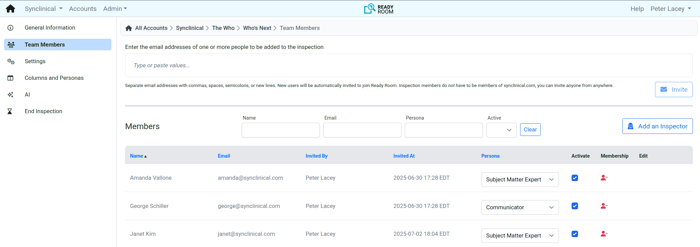
Custom Column Headers and Personas
So what prompted the new inspection configuration UI? Well, we needed more room for the feature you’ve all been waiting for: custom column headers!
Clicking on the “Columns and Personas” configuration menu item, you bring you to a page where you can change the header text, color, and associated persona of each inspection column. 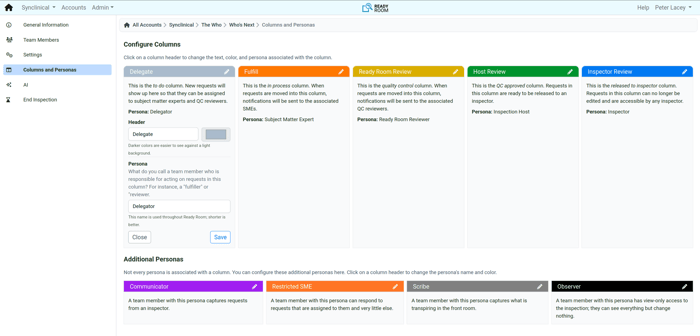 If you don’t like that the default name of the “In Process” column is “Fulfill,” then change it to, oh, I don’t know, how ‘bout something crazy like “In Process.” Don’t care for the name “Subject Matter Expert” of the associated persona? Well, change that too. And while I can’t think of a good reason to change a column’s color, you can.
If you don’t like that the default name of the “In Process” column is “Fulfill,” then change it to, oh, I don’t know, how ‘bout something crazy like “In Process.” Don’t care for the name “Subject Matter Expert” of the associated persona? Well, change that too. And while I can’t think of a good reason to change a column’s color, you can.
Of course, not every persona has a corresponding column, think communicators and scribes. But don’t worry, you can still change the name and color of those too.
In upcoming releases, we will continue to evolve this functionality to support adding and removing columns, setting up default inspection boards, and doing the same for storyboards. In addition, we’ll be moving program and account settings over here as well.
Select Interviewees When Creating a Request
By customer request, it is now possible for the communicator (or whatever you change this persona name to) to select one or more interviewees when creating a request.
Previously, if the inspector told the communicator in the front room that they wanted to speak with, say, Janet Kim, the communicator would start a new request, select the “SME interview requested” checkbox, and for lack of a better place, type Janet’s name in the description field. Once created, the assigner (or whatever) would then add Janet to the request properly and send it on its way. It worked, but ick.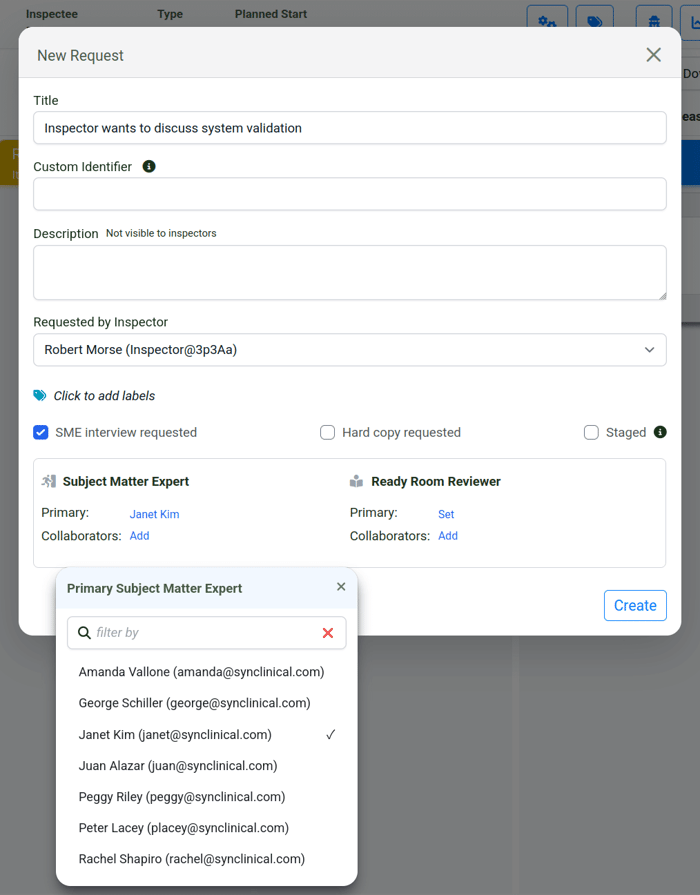
Today, when the communicator clicks the “SME interview requested” checkbox, the familiar contributor selector component appears, allowing the communicator to add Janet directly to the request. The assigner, then, just needs to move the request to the Fulfill (or whatever) column.
Audit When an Inspector Opens a Request
Sometime back we added the ability to see (and log) when an inspector views a file. Now, again by request, we’ve added the ability to see and log when an inspector views a request.
When an inspector opens a released request, we now add an entry to the audit log and we paint a pair of googly eyes in the request header.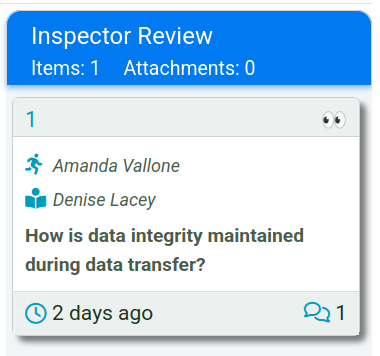
The googly eyes are an immediate indicator to the team (not the inspector) as to which tasks have been viewed by an inspector and which haven’t. Should the request be returned to the team for any reason, the googly eyes are cleared although the log entry remains.
Print Chat
As with Scribe Notes, clicking the new “Print” menu item renders the chat session in a new screen that can then be printed or downloaded as a PDF. To protect privacy, you can only print chat sessions that you have access to, even if you’re an admin.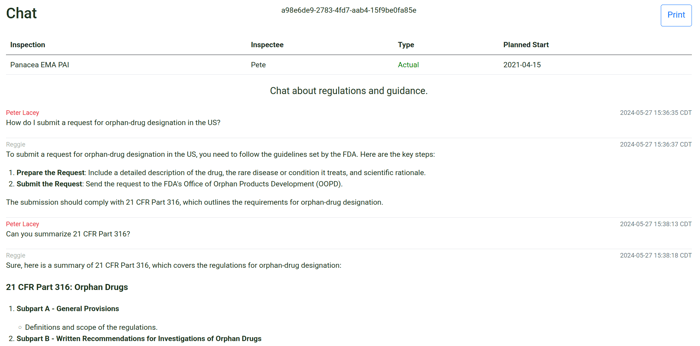
Filter by Attachment Name
Finally, in response to yet another request, we have added a new filter to the inspection board that allows team members to filter on the names of files attached to a request. Note, we do not yet support filtering on file contents.
Bugs
- Scrolling was a bit wonky when using the “inspector spy” feature. This has been fixed.
- When copying requests across inspections, collaboration tools would not always reload.



