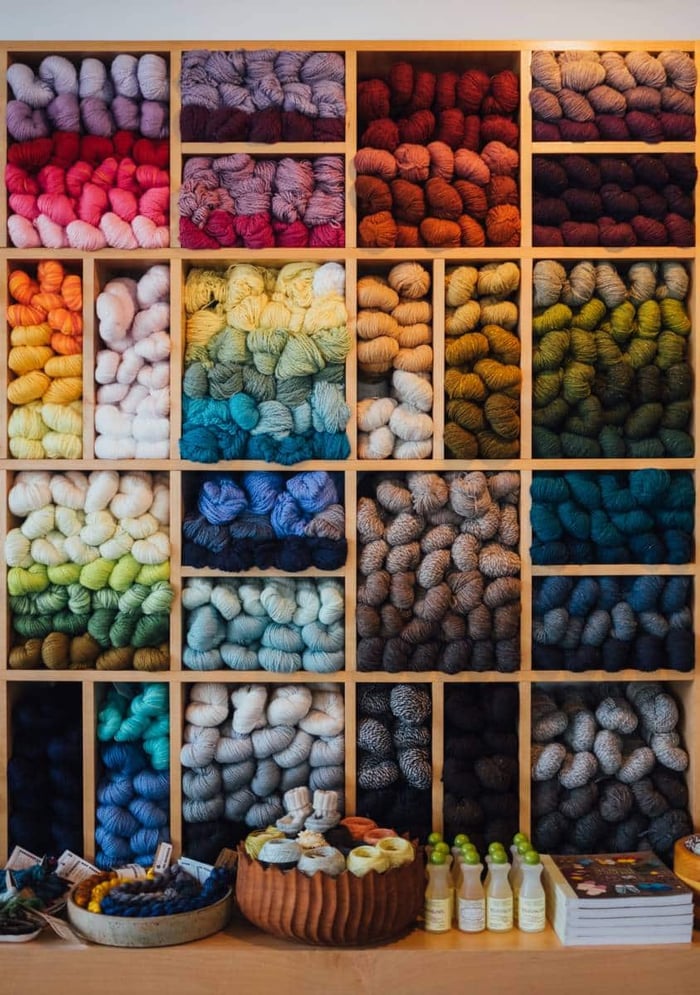The latest release of Ready Room makes a number of significant improvements to scribe note functionality. We know you’re going to appreciate these enhancements, since every single one of them was suggested by you, our customers. Let’s jump right in.
Automatic Scrolling
When viewing (not authoring) a scribe note, there is now a toggle switch at the bottom of the page that allows you to turn automatic scrolling on or off. This toggle is per user and per scribe note.  When auto-scrolling is on (the default), whenever the scribe note changes, the content at the bottom will be automatically scrolled into view. Now team members and observers can track what’s happening in the front room without needing to continuously adjust the scribe note’s scroll position.
When auto-scrolling is on (the default), whenever the scribe note changes, the content at the bottom will be automatically scrolled into view. Now team members and observers can track what’s happening in the front room without needing to continuously adjust the scribe note’s scroll position.
Typing Tips
For many months now it’s been possible to apply common formatting to scribe notes (and storyboards) without needing to interact with the rich text menu bar. For instance, you can start a bulleted list by typing an asterisk and a space or you can add a horizontal rule by typing three dashes on a line by themselves. Similarly, it’s long been possible to insert a variety of symbols and punctuation by typing certain shorthand strings. For example, three consecutive dots will be transformed into a single ellipsis, and a dash and a greater-than sign will be changed into an arrow. All very handy. The problem was that too few people knew about these typing aids. But now there’s a new “Typing Tips” tab to the right of the scribe note that you can use as a crib sheet for most formatting and transformation shorthand techniques. 
Additional Substitutions
Not every substitution on the typing tips list has always been there, we’ve added a couple more for this release.
Mentions
The first is @mentions. @mentions (pronounced @mentions) were introduced not too long ago in the context of group chat and request comments, with this release they have been added to scribe notes. Support for @mentions allows scribes to speedily enter the names of team members and—critically—inspectors. Just type an @ sign and select the name from the list or keep typing to winnow down the available choices. You can use enter or tab to select a name. Importantly, @mentions inside scribe notes, unlike chat and comments, do not generate notifications, they are simply a typing aid.
Timestamps
One feature request we have received more than once is the ability to quickly add a timestamp to a scribe note. Echoing the copyright (c) and trademark (tm) substitutions, we have added (am) and (pm) that will be transformed into the current date and time with a leading clock graphic. That is, if you type an open parenthesis followed by either the letters ‘am’ or ‘pm’ (they are exactly the same) and a close parenthesis, those four characters it will be replaced with the current date and time.
Note, the timestamp renders in the timezone of the author as determined by the author’s browser (which gets the current time from the operating system). This means that a scribe in Boston will generate a timestamp in Eastern Time, and a viewer in San Francisco will need to adjust the time in their head. Timestamps do not render in the viewer’s local time.

Grammarly Integration
Grammarly is a very popular English language writing assistance technology that helps authors with spelling, grammar, and punctuation, as well as encouraging clear, and concise writing. When editing scribe notes (or storyboards) you will now see the Grammarly logo in the lower left hand corner of the screen. When this logo is spinning, Grammarly is either initializing or processing. Otherwise, it will show a count of how many suggestions Grammarly has for the current document—possibly none. The suggestions themselves are underlined on the screen. Red underlines are for correctness; spelling, grammar, and punctuation. Blue underlines are for writing style, such as suggestions to increase clarity and reduce wordiness. When Grammarly finds an issue, you can hover the mouse over it and Grammarly will display a popover offering you one or more suggestions for addressing the issue. If you don’t want Grammarly support, simply click the Grammarly logo and turn it off.  Ready Room does not currently expose Grammarly’s premium features such as type ahead, passive voice and slang detection, engagement recommendations, etc.
Ready Room does not currently expose Grammarly’s premium features such as type ahead, passive voice and slang detection, engagement recommendations, etc.
Bug Fixes
- Internal IDs for requests were shown in the Inspector Portal instead of the inspection-level IDs normally shown. This has been corrected.
- When editing an existing program an error was generated if you gave it a name already in use by another program. This too has been corrected.