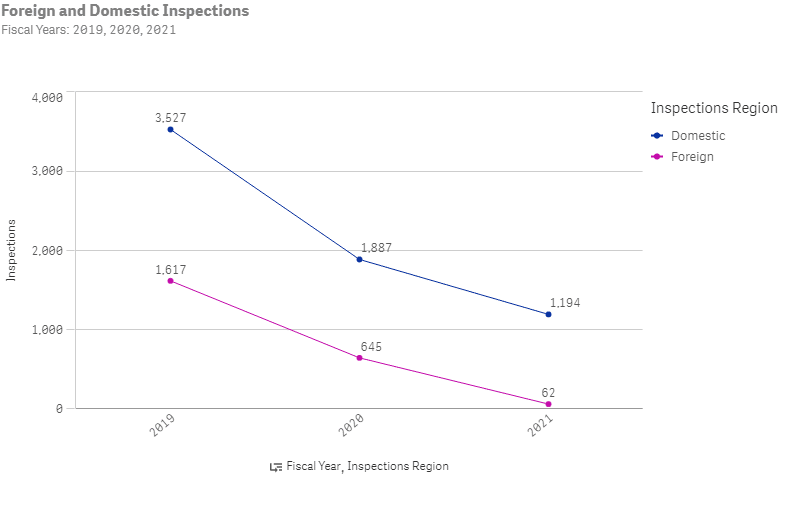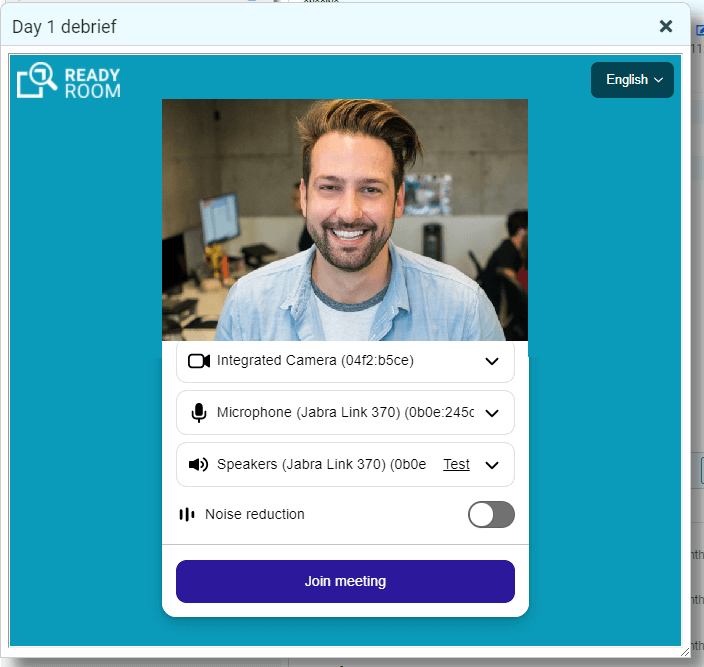Executive Summary
- Ready Room integrates with Box, FDA’s preferred means of receiving electronic documents during inspections.
- Support for multiple inspectors with independent Box accounts.
- Configures in seconds.
- Upload individual documents, cover sheets, or zip archives containing both.
- Supports uploading multiple versions of a single document.
The Last Mile
At the end of the day, the only thing that really matters during an audit or inspection is that responses and documents are delivered into the hands of the examiner. With the introduction of Box (box.com) support into Ready Room, this just got a whole lot easier.
Since the first release of Ready Room it has been possible for examiners to log into the system and be greeted with a very limited view of an inspection: the request, response, and supporting documentation of all released tasks. While this works well for non-governmental auditors; regulatory inspectors, like most people, can be very set in their ways, and logging into strange systems is not their way. Instead, they may insist on receiving documents via thumb drive, disc, or even paper.
Increasingly, FDA inspectors have been requiring sponsors to upload requested documents to Box, the leading cloud-based file management system. The inspector will create a folder on Box and share it with one or more team members. The team creates a subfolder for each request, creates a cover sheet, and uploads the cover sheet and accompanying documents into that subfolder--a tedious, time-consuming, and error-prone process. The latest release of Ready Room integrates seamlessly with Box, so this process can be completed in a few clicks without needing to leave the inspection board.
Configuring Box Integration
Box is configured per inspector. This means that Ready Room can support two or more inspectors requiring documents to be shared with them independently. All we need is the URL of the folder that the inspector shared with you and your permission to access it.

To do this, first create an inspector as you always have and then edit the newly created inspector. On this screen, just paste in the shared URL and save it, then click the “Grant Access” button. Important: the person who clicks “Grant Access” must be one of the people with whom the inspector has shared the folder. On clicking “Grant Access” you will be whisked over to box.com, where you will be asked to grant Ready Room access to Box on your behalf.

Finally, after clicking “Grant access to Box,” you will be returned to the inspector’s edit screen, from which, if desired, you can revoke Ready Room’s access to Box or change the folder URL. You will need to repeat both of these steps for each additional inspector. Extra Special Bonus: We took this opportunity to allow administrators the ability to reset the inspector’s password.
Uploading Released Documents
In order to actually upload files, a request requires two pieces of information; which inspector to send the files to and the (possibly nested) subfolder name that the inspector wants you to use. You associate an inspector as you always have. If you do not associate a properly configured inspector, then no Box related controls will be visible.
The purpose of the subfolder is twofold: one, to keep uploaded files in multiple requests from polluting the parent folder (and possibly overwriting each other); and two, because most if not all inspectors will mandate that the files associated with a request be placed in a subfolder using a particular folder naming convention (e.g, YYYY-MM-DD/some-distinguishing-name). You can add or change the subfolder name as you would any other field, although it won’t be available if no Box-enabled inspector is set. If the subfolder does not exist, Ready Room will create it. If the subfolder contains nested subfolders of its own, e.g. this/that/the_other_thing, Ready Room will create those too. When the request is released to the inspector, i.e. when it is promoted to the Inspector Review column, you will be able to upload to Box individual documents, the cover sheet, or a zip archive containing both.

If the upload is successful, a green success message will appear briefly on your screen and the “Box Upload” link will turn green. Otherwise, a red error message will be shown. It is very likely that when the inspector shared the initial folder with you that they gave you “Uploader” privileges only. Effectively, this means that you can’t remove, rename, or otherwise alter a file that’s been uploaded to Box. However, you may, on occasion, need to upload a more recent or a corrected version of a file. When Ready Room detects that you are trying to upload a file more than once, it will first prompt you to be sure this is intentional, and if it is, Ready Room will use Box’s versioning API and create a second instance of the document for the inspector.

In the above image you can see that the uploaded file has a “V2” indicator next to it, signifying that there is one older version of the file. Note, older versions remain accessible to the inspector. In this image you can also see the initially shared folder; “Acme Medicine Q4 BIMO Inspection” and the subfolders (2021-11-22 > lab_MSA) created by Ready Room when the “Executed Inverness Labs Agreement.pdf” file was first uploaded.
That’s pretty much it; set the inspector, enter a subfolder, and start uploading documents. Of course, if the inspector really wants files burned onto a CD, you can always dig an old laptop out of some bottom drawer and download everything locally.
We expect that Box integration will save you hours of work while driving down risk, which, of course, is what Ready Room is all about. As always, please let us know what you think and how we can further improve.