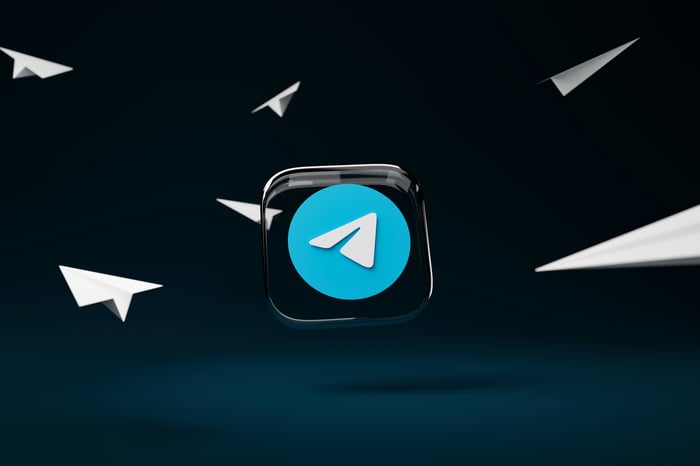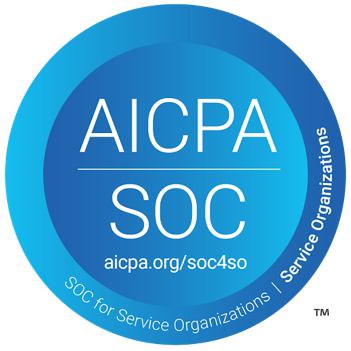This month’s release of Ready Room brings several important enhancements to the premier Inspection Readiness and Management Platform. Let’s dive right in.
Open Chat in a New Window or Tab
Ready Room works well on a 13” laptop screen. And if you have 24 year old eyes, you’re all set. But for those of us whose eyes have, let’s say, seen some things, it can be a bit of a strain. Even if you are viewing Ready Room on a 32” monitor, you may just want to keep the inspection board, scribe notes, and chat in three separate windows. With today’s release you can, simply by clicking the “open in a new window” icon next to the current chat’s name. (It’s long been possible to view or edit scribe notes in another window.)
With all this extra screen real estate, Ready Room engineers have taken the opportunity to address a limitation with embedded chat; which is that it’s too difficult to create and switch among conversations. External chat, however, presents a three-pane view. On the left is a list of conversations and controls to create new ones, on the right is the notification panel, and in the middle is the current conversation.

You can see at a glance if a conversation has unread messages as a count will be prominently displayed next to its name. To switch to a conversation, simply click its name.
There’s still a “more” menu (the ellipses) in the conversation header for the less common actions of viewing, editing, printing, and leaving a conversation. Otherwise, everything works as always, it’s just a lot easier to use...and see.
Five Second Rule
Everyone makes mistakes. But one mistake you don’t want to make is to prematurely release a response to an inspector. Ready Room already prevents accidental drops onto the Inspector Review column, but now we also give you a five second window to recall a released request.
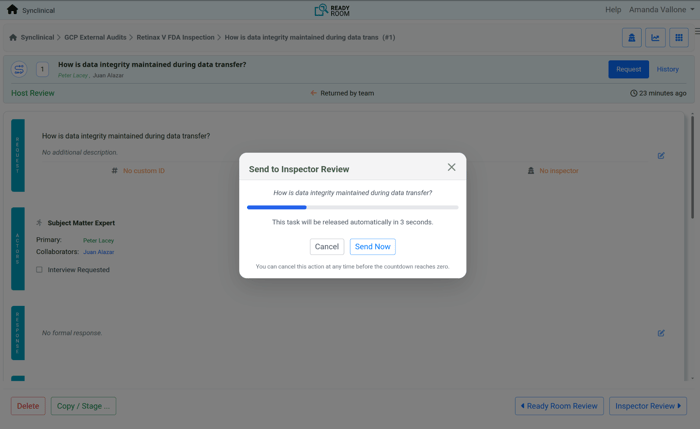
When a team member clicks the “Inspector Review” button on a request, they will be presented with a popup that allows them to either cancel or confirm the release. If they cancel, the request remains in the host review column; if they confirm, it is released to the inspector; and if they do nothing, the request will be released after five seconds have expired.
Inspectors can Continue to Access Returned Requests (Configurable)
The five second rule comes in especially handy if you enable the new ability to allow inspectors to continue to access requests that have been returned to or pulled back by the team. After all, if you can’t take a request back, you want to be really sure you meant to release it.
Admins can enable this feature (it defaults to off) in the settings section of the inspection configuration UI. When enabled, any request that is released to an inspector will remain accessible to them even if the inspector returned it or the team reclaimed it. Such requests are marked in the inspector’s display with a half-circle. A new filter is available to hide and show these “in progress” requests.
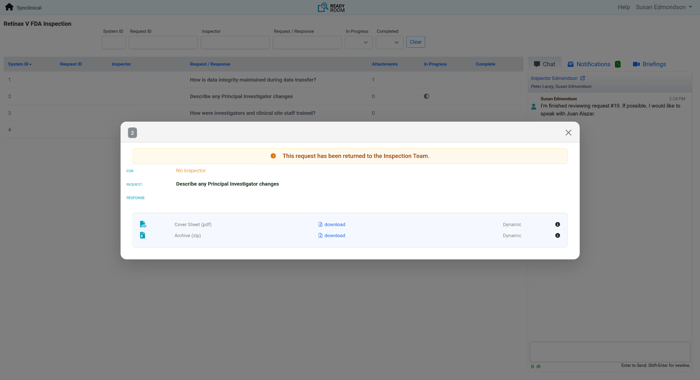
For the inspection team, returned requests continue to be marked with a yellow caution triangle, but now there’s also a “clarification requested” filter to make them easy to find. Requests that are pulled back by the team are marked with a left facing orange arrow.
It’s important to note that an inspector will be able to see changes to the text response or attachments of a returned request as they are being made.
Allow Scribes to Create Requests
Most QA teams will make their best typist a scribe and reserve request creation for someone deeply knowledgeable about GXP and the clinical trial under investigation. But not all teams. For some teams, these two personas are the same person.
With today’s release, it’s possible for scribes to create a request without first returning to the inspection board. Now scribes will find a New Request button at the top of the scribe note edit page. Clicking it will bring up the same “new request” dialog as is available on the inspection board.
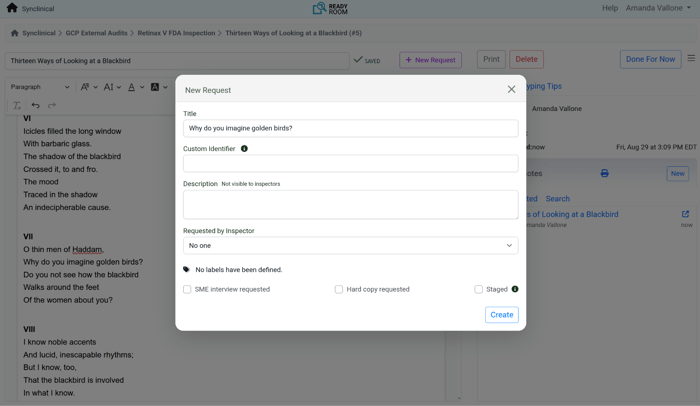
In addition, if the scribe first highlights some text in the scribe note, that text will be used as the default title of the request.
Finally, recognizing that touch typists don’t like to reach for a mouse if they don’t have to, the new request dialog is also accessible via the Ctrl-Alt-N keyboard shortcut (Ctrl-Option-N for Mac users). Note, this shortcut was previously just Alt-N, we had to change it to accommodate Macs.
Other Enhancements
Admins can now set the persona of new members when inviting them into an inspection, rather than having them default to subject matter expert.
Admins can also suppress the "welcome" email that is sent to newly invited team members.
Opening a scribe note returned from search, highlights all instances of the search terms found in the document. In addition, when listing search results, up to five matches are displayed per note instead of just the first.
You can now filter storyboards by column. This will make it easier to find storyboards to use when coaching SMEs.
Newly created inspectors are inactive by default. This is a security feature to prevent the leaked credentials of a possibly non-existent inspector from being used.
Bug Fixes
There was a typo in a notification email, “int the” instead of “in the”.
When copying a request across inspections the audit log referenced the destination inspection when it should have referenced the source.
Use a better filename than “welcome.pdf” when saving a storyboard as a PDF.