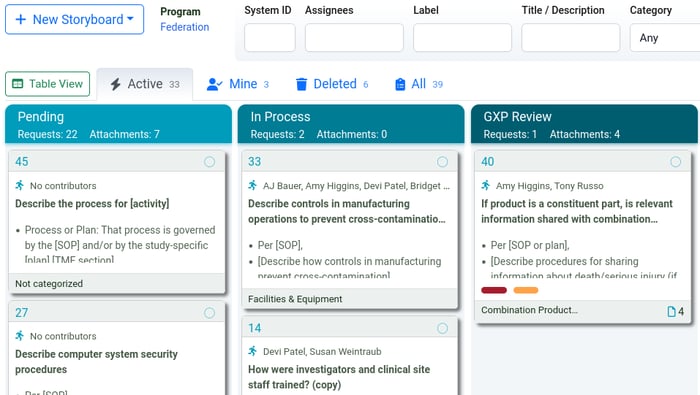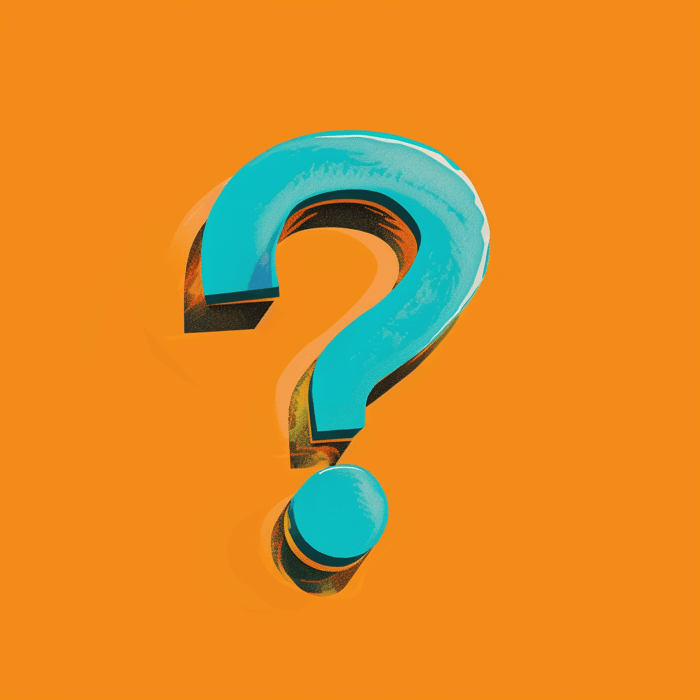With storyboard workflows and some operations work behind them, the Ready Room engineering team has been able to focus on some outstanding customer requests. So, in no particular order, here are a series of unrelated features released this weekend.
Progress Bars
You know those green progress bars that are displayed as files are being uploaded? They're useful and attractive, but they really should be cleared once all the uploads have completed. Well, now they are.
Look!
Ready Room has always created an audit entry whenever an inspector viewed or downloaded a released file. However, it's kind of a drag for team members to read through a request's audit log just to see what an inspector's looked at.
With the current release, if an inspector interacts with an uploaded file, Ready Room will render a "looks" icon next to the file name. Hovering the mouse over the icon will show the names of each inspector that viewed or downloaded the file. Of course, the audit entries are still there too.
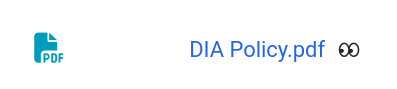
SSO Self Service
Pretty much every Ready Room customer has enabled single sign-on, and when they did, they needed to interact with Ready Room support to provide us with IdP related information. With today's release, this will no longer be necessary as administrators can now set up SSO by themselves.
Under the Admin menu near the upper left corner of the screen (and only visible to admins) is a new entry: "Account settings." Selecting that entry allows an admin, or more accurately a representative of your IT department, to change the displayed company name and, critically, the SSO settings needed for the chosen IdP. In addition, comprehensive instructions are available to show you how to find/create these values (if any) and configure the corresponding application in your IdP.
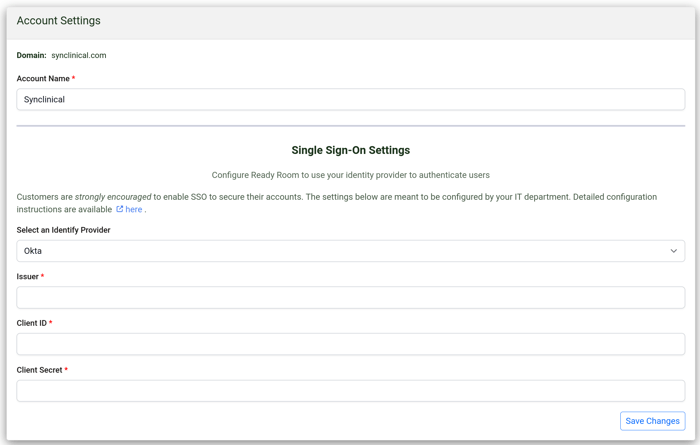
Storyboard Template Previews
Ready Room offers over 200 GCP, GMP, and GVP storyboard templates to help you with your inspection readiness efforts. Until now, when selecting a template, users had to make their choice based solely on the template's title and not its contents.
Now it's possible to click on a template before importing it in order to preview the template and see if it is indeed the one you want to use. In addition, if it is, you can now import that single template directly.
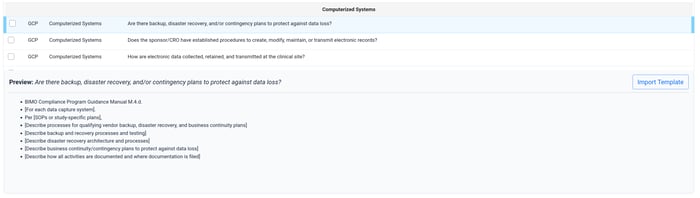
Real Estate
It's not uncommon for Ready Room users to be confined to a 13" laptop screen, which hampers their ability to easily navigate the user interface. A few months ago, we introduced the ability to collapse the collaboration panel in the main inspection board to give more real estate over to the inspection. Today, we provide the same functionality for scribe notes and storyboards.
If you need the room or just want to minimize distractions, you can collapse the side panels of the inspection board, scribe notes, and storyboards simply be clicking the "hamburger" icon (three stacked bars) you'll find towards the upper right. Click it again to restore the panel.
Hey, you guys!
Customers have asked for the ability to send notifications to everybody on the team at once. Now you can. Available in chat (and intentionally only in chat) is a new "at mentions" user; @members. Referencing @members in chat will send a notification (popup, email, and notification entry) to everyone in the current chat session. When used in the team chat, this essentially means everyone in the inspection. When used in a breakout chat, it just means everyone in that particular chat.
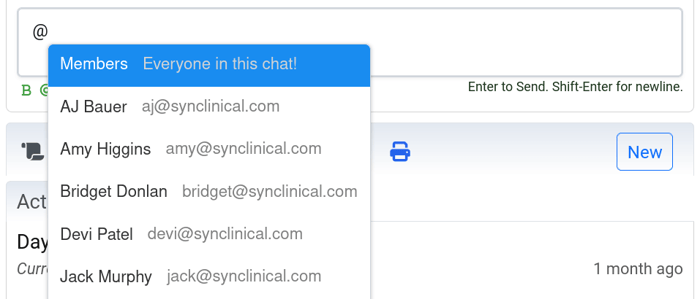 Note, @members is meant for important and immediate notifications. Use sparingly or risk the wrath of your teammates.
Note, @members is meant for important and immediate notifications. Use sparingly or risk the wrath of your teammates.
Storyboard Comments
Soon after releasing storyboard workflows last month, came the calls for allowing users to comment on storyboards too. We're pleased to say that this is now available. Along with a little UI cleanup of the storyboard show/edit screen, you'll find a new comments section.
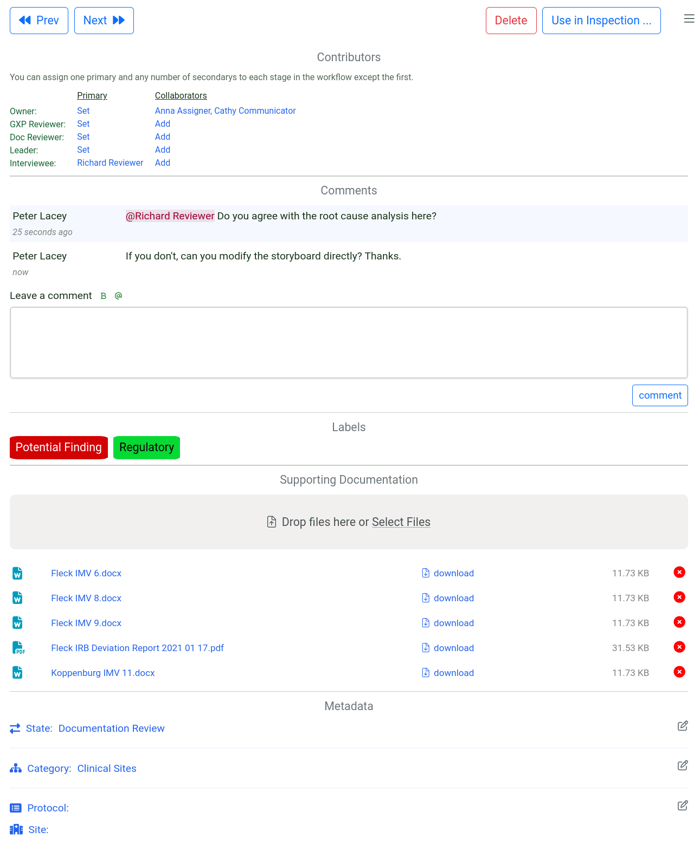
Comments work much the same as they do for requests, with support for @mentions and rich text. Note that the rendered comments above the data entry area scroll so that any labels and attached files are always visible without having to scroll the entire screen. Finally, as with inspection requests, the comment count is displayed in the footer of the storyboard card on the index screen.
Turn Off TMF Locator
It is now possible to make the TMF Locator service optional. It defaults to off. An admin can turn it on via the inspection configuration panel.
This change was necessitated by customer corporate policies that forbid any interaction with OpenAI or other LLM vendors, and was actually released several days ago as an emergency update.
Bugs
The file rename validation was too broad, and not allowing files to be renamed if that name was already in use in the inspection. This has been fixed to scope the validation to just the request.
BTW
You may be aware that it was our intent to release "copy request" functionality this week too. However, it was determined that this needed a little more time to bake, so we're holding back until the next release two weeks from now.