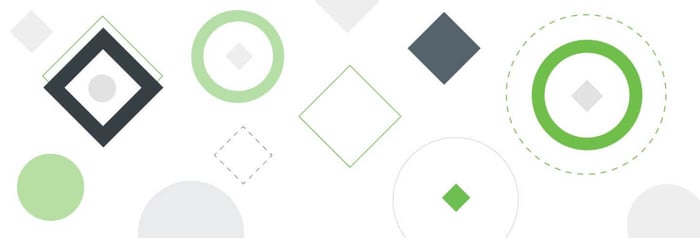It’s been a while since the last Ready Room release and in a different post we explain why, but here we’ll describe the new functionality made available this weekend.
This release introduces enhanced filtering and sorting across multiple Ready Room components, including in the main workflow board, the inspector portal, the inspection membership screen, and the user management screen.
The Inspection Workflow Board
Filtering
We have greatly improved the ability to filter requests. Whereas, previously you could only filter requests on a single attribute, e.g. system ID, assignee, or label, you can now filter on any and all attributes simultaneously. To save on screen real estate, the filters are in a collapsible section above the inspection board. Clicking “Open Filters” exposes the available filters.  You can enter a value into any field and the results will be displayed as you type. When applying multiple filters, the fields are ANDed together. As before, filters are persistent.
You can enter a value into any field and the results will be displayed as you type. When applying multiple filters, the fields are ANDed together. As before, filters are persistent.  A few things to note:
A few things to note:
- It’s easy to forget that filters are on, so current filters are shown even when the filter fields are collapsed.
- The tabs at the top of each board no longer show the number of visible requests and the number of total requests. Due to the way filtering is now implemented, we only show the number of filtered requests.
- The “see what the inspector sees” button (three bar icon) that was at the top of the Inspector Review column is now in the button bar on the upper right (spy icon).
- The “show/hide completed tasks” filter that was also at the top of the Inspector Review column, is now a filter field.
- The “show/hide deleted requests” toggle that was available when viewing the All Requests board has been removed. Deleted requests are now always visible on the All Requests board.
Sorting
We’ve had many requests for sorting the inspection board over the years, but have always pushed back because sorting the workflow board would interfere with being able to position a request vertically within a column. Some months ago we solicited feedback from select customers regarding the removal of persistent column ordering in favor of having the ability to sort requests. More than one customer proposed a compromise: keep column ordering in the workflow board but enable it in the table view. Initially, we were kind of cold to the idea, but the more we discussed it, the better it sounded. So today, we bring you just that.
If you click the “Table View” button (now to the left of the board tabs, instead of one of the buttons on the upper right), the workflow view is replaced with a table view, one that is much cleaner than the previous implementation.  By default, requests are ordered as they are on the workflow board, i.e., by state and position, but now the column headers are clickable. Click a header once to sort by that column’s values in descending order, and again to sort in ascending order. To the extent possible, the current column’s sort order is maintained when clicking to sort by a different column.
By default, requests are ordered as they are on the workflow board, i.e., by state and position, but now the column headers are clickable. Click a header once to sort by that column’s values in descending order, and again to sort in ascending order. To the extent possible, the current column’s sort order is maintained when clicking to sort by a different column.
A few additional notes:
- You can click anywhere on a table row to open the corresponding request.
- The table header will remain visible (sticky) when scrolling to see off-screen requests.
- A request opened from the table view has all the same functionality as when opened from the workflow view.
- For obvious reasons, you cannot drag and drop requests while in the table view.
- The table view is “live,” just like the workflow view. Requests may change and move around as other users modify them.
The Inspector’s View
 Similar filtering and sorting has been implemented for the inspector’s view (replacing what was previously there). The principal differences, most of which have always been true, are as follows:
Similar filtering and sorting has been implemented for the inspector’s view (replacing what was previously there). The principal differences, most of which have always been true, are as follows:
- The filter fields are always visible.
- Inspectors can view, filter, and sort on a limited subset of fields.
- The system-generated ID column and filter field will be removed if an administrator configures the inspection to not show system IDs to inspectors.
- There is, of course, no workflow view.
Inspection Team Management
 We have also implemented sorting and filtering in the inspection’s membership view. This will be a welcome change for our customers that are managing large inspection teams.
We have also implemented sorting and filtering in the inspection’s membership view. This will be a welcome change for our customers that are managing large inspection teams.
Managing Account Users
 Finally, sorting and filtering has also been implemented on the user administration screen. Note that the user admin screen is not “live” and filters will not be applied as you type. Instead, you need to actively click the “Filter” button.
Finally, sorting and filtering has also been implemented on the user administration screen. Note that the user admin screen is not “live” and filters will not be applied as you type. Instead, you need to actively click the “Filter” button.
Of Note
As hinted at above, we have been busy making significant changes under the hood. As part of those changes, you may notice some slight alterations to the Ready Room UI. For instance, the login screen looks very different, though it retains the same functionality. Popups for labels, links, personas, and assignees look slightly different too. And some icons have changed a bit. Mostly, though, the interface remains the same.
Bug Fixes
All of the following fixes have been in production for some time, but we are listing them here for completeness.
- Analytics would fail to render if the total size of attachments was greater than 1GB.
- Uploads of a request’s cover sheet to Box were not always captured in the audit log.
- If a remote user updated a task while a local user was editing a rich text field, unsaved changes to that field would be undone.
- If you typed too fast in chat, the last few characters of what you typed might not get saved.
- Taking over as scribe was not reflected properly to other viewers of the scribe note.
- While not a bug, multiple consecutive blank lines at the bottom of scribe notes defeated the automatic scroll functionality. Multiple consecutive blank lines are now rendered as a single line for viewers.